
How to Visit Nara’s Nook Virtual Worlds
Nara’s Nook is a place where authors, readers and story characters interact in a virtual simulation.
What you will find at Nara’s Nook:
- A community of folks who love books and storytelling: Writers, readers, musicians and artists join with us in exploring fiction and its future.
- Reader adventures.
- Writer resources
- Book centered activities: Book centered parties, events and community projects to participate in.
How do you get there?
I created a Virtual Writer’s and Reader’s Colony. It is designed for writers and readers new to virtual worlds. It’s a safe place to learn how to get around. You can meet up with other folks who love books, find a quiet corner to write (lots of quiet corners), explore a virtual story, have adventures in author’s story worlds, interact with characters, and discover learning resources to build your virtual skills.
To get into Nara’s Nook. Click here to create a user account. Sorry, I hate creating accounts too, but you’ll need this account to store freebies, outfits, and various things you create or discover in your journeys. The form is simple: pick a name, enter email address, and choose a password. Be sure to select either male or female avatar–I don’t have any neutral avatars in the system yet. Sign up as one of your favorite characters or under your author name.
You should see a page like this. Click create account.
The form is simple: pick a name, enter email address, and choose a password. Be sure to select either male or female avatar–I don’t have any neutral avatars in the system.
And since your web browser is only powerful enough to get you to the front door of the colony, you’ll need to click here to download a web viewer that lets you enter virtual worlds, walk around, and take pictures of all the cool things that happen.
You should see a page like this. Click the symbol that corresponds to your operating system.
You should see a page like this. You want one of the bottom two files I have circled. If you have absolutely no idea if your operating system is 32 or 64 bit, choose the first. Most people should be fine choosing the bottom 64 bit file as most modern computers use that.
This will be worth it, I promise. Where else can you go chat with a dragon?
Once you have your viewer downloaded and installed, launch it and you should see something like so.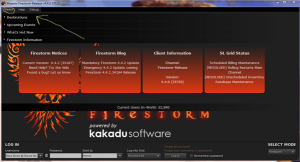
It doesn’t matter if the picture is a little different, we’re interested in the tab labeled “viewer” in the top left corner. Click viewer, click preferences, and then down on the bottom left, select, Opensim. You see it highlighted in orange below.
Copy and paste this code: world.narasnook.com:8900 into the empty box at the very top where it says “add new grid” and click apply on the right. Then click okay. You only have to supply this information once. The viewer will save these preferences for your future adventures. Now you’re ready to go exploring.
You should now see something like this. Enter your user name, just first and last name with a space between in the left box at bottom, the way you see mine entered. Then enter your password. Under “Log into Grid” click the down arrow and select NarasNook from the list. Then click the login button and wait for a whole new world to appear.
At first things will look white, including you.
But as the world paints itself on your screen, the colors fill in. It’s okay to move around while you wait.
That’s you there in the picture–the avatar in the red pants. All those signs that look like portraits are boxes containing appearances that will let you customize how you look. This post is long enough, so I will leave you to explore and explain how to customize you avatar in a separate post. You worked hard to get here and now it’s time to play. Use your computer’s arrow keys to walk around–right, left, forward, back. Walk around the village square.
You can launch fly mode by holding the Pg Up key for a few seconds. Then arrow keys take you in different directions and the Pg Dn key takes you back toward the ground. Holding the Pg Dn until you smack into the ground stops the fly mode. It’s all mine and you have my permission to go into any building and do what you like. You can’t break anything. Have fun.Stay as long as you want.
Take lots of pictures. There’s a little camera icon on the bottom bar of your browser, toward the right. Click it to snap a picture and save to your computer.
We’re having a beach party to introduce new users to the Nook and we’d love for you to come. I will be online starting at 10 AM ET on August 30th to help new visitors get the hang of things. If you get stuck and need help with something, message me on
Twitter: @nara_malone https://twitter.com/nara_malone?lang=en
Facebook: https://www.facebook.com/AuthorNaraMalone/
G+ https://plus.google.com/u/0/108655068126328651852
I’m always happy to help and you can probably find me online if you want to try before the day of the party. I’ll be in and out. Hope to see you soon!
~ Nara Malone.



One Comment
Pingback: